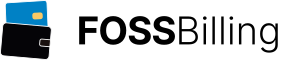Multicraft Settings
Server Settings
The available settings depend on your role in the panel and the available features. The following list is ordered as seen by a panel Superuser. The order can be different depending on your role.
| Setting | Description |
|---|---|
| Daemon | A list of daemons this server can be assigned to. If the setting is changed you will have the choice between just changing the daemon ID of the server without transferring files or automatically transferring server files to the new daemon and changing the setting automatically as soon as the transfer has succeeded |
| Name | The server name displayed in the panel and on the server banner |
| Player Slots | The maximum player count this server supports |
| Status | The current server status and the status banner image link if available |
| Assign to User | This is a search field for the username of the new server owner. Make sure to remove FTP access rights from the old owner in case they should no longer have access |
| Send Assign Notification |
When the owner is changed the new owner will receive an email about their new server Default: enabled |
| IP | The IP this server will bind to. Leave empty to use the default value configured under "Settings" |
| Port | The port this server will bind to. Empty to automatically assign a suitable port |
| Memory | In MB. The amount of RAM to assign to this server. Empty for default value |
| Disk Space Limit | In MB. The amount of disk space this server can use in total. Empty for no limit. Requires a server restart to take effect |
| Domain | The subdomain to assign to this server. |
| JAR File | The name of the server executable file. Empty for default. Settings specific to this executable will be loaded from the .conf file matching the executable name. For example "minecraft_server.jar.conf" for the name "minecraft_server.jar" |
| Owner selectable JAR |
When enabled the server owner can select a JAR file from the list of available JARs themselves Default: disabled |
| Owner can set Name |
When enabled the server owner can change the name of the server Default: enabled |
Advanced Server Settings
| Setting | Description |
|---|---|
| World | The name of the world to use. Empty for "world". If the world does not exist it will be generated on server startup |
| Base Directory | Should not usually be changed. Leave empty to generate automatically as "serverX" where X is the server ID. This is the directory where all server files will reside, it's a sub-directory of the "servers" directory |
| Startup Memory | In MB. The amount of memory to allocate as the server starts up. This does not usually have to be changed |
| Displayed IP | The IP displayed in the panel and on the server status banner. Can also be a hostname |
| Autostart |
When enabled this server will be automatically started when the daemon is started Default: enabled |
| Owner Scheduled Tasks |
When enabled the server owner can use the task scheduler Default: enabled |
| Owner managed FTP |
When enabled the server owner can assign FTP access to users under "Advanced"->"Users" Default: disabled |
| Owner set Visibility |
When enabled the server owner can change the visibility settings in the server settings Default: enabled |
| Owner set Player Count |
When enabled the server owner can change the "Player Slots" setting Default: disabled |
| Owner set JAR directory |
When enabled the server owner can change the "Look for JARs in" setting Default: disabled |
| Owner can use Templates |
When enabled the server owner can use the template feature under "Files">"Setup" Default: enabled |
| Owner set Startup Parameters |
When enabled the server owner can use the optional startup settings feature under "Advanced">"Startup Parameters" Default: disabled |
| Owner set Server Memory |
When enabled the server owner can change the amount of RAM assign to the server (dangerous with untrusted users) Default: disabled |
| Owner configurable Crash Detection |
When enabled the server owner can change crash detection settings (see "Crash Detection" below). If crash detection is disabled globally the user settings will have no effect Default: disabled |
| Owner set Subdomain |
When enabled the server owner can configure a subdomain for their server Default: disabled |
| Owner can create MySQL DB |
When enabled the server owner can create/delete MySQL databases under "Advanced"->"MySQL" Default: enabled |
| Owner can add Ports |
When enabled the server owner can allocate additional ports under "Advanced"->"Additional Ports" Default: disabled |
| Look for JARs in |
The directory the server JAR file will be loaded from. Options:
When this as well as the "Owner selectable JAR" is enabled the user will also have the option to enter an arbitrary JAR name. Default: Daemon JAR directory |
| Unauthorized Kick Delay |
In milliseconds. How many milliseconds to wait for before kicking a non-whitelisted or banned user Default: 3000 |
| Autosave |
When enabled regular save commands will be sent to the server according to the "Autosave Interval" setting under "Settings" Default: enabled |
| Announce World Save |
When enabled a message will be broadcast to the players on the server whenever the world has been written to the disk Default: enabled |
| Crash Detection |
The way server crash detection should be handled. Options:
Default: Use default settings |
| Repair Tool | A button to run a repair tool when available |
Server Permission Settings
| Setting | Description |
|---|---|
| Server Visibility |
The visibility of the server in the server list. Options:
|
| Default Role |
The role to assign to guests and to users who don't have an explicit role assigned under "Advanced">"Users". Options:
|
| IP Auth Role |
The role assigned to users whose IP matches the IP of a player ingame. This can be used to give users panel permissions as long as they are on the server Default: Guest |
| Cheat Role |
The role required to use web based cheat commands like teleport and give in the player view. If set to "Guest" or lower everyone can use these commands Default: Moderator |
Global Settings
| Setting | Description |
|---|---|
| Autosave Interval |
The number of seconds between sending save commands to the server to write the world to the disk. Use 0 to disable autosave globally Default: 600 |
| Number of lines to store in chat window |
The number of lines to store in the chat window. When exceeded, older chat lines will be removed as new ones get added Default: 120 |
| Number of lines to store in log/console window |
The number of lines to store in the console/log window. When exceeded, older lines will be removed as new ones get added Default: 120 |
| Number of backups to keep |
The number of backup files to keep. Backups are rotated with the names world.zip, world.1.zip, ..., world.X.zip where X would be this setting Default: 3 |
| Number of servers per page |
The number of servers visible on one page in the main server list under "Servers" Default: 10 |
| Default server name |
Used when no value is indicated when creating a server Default: Minecraft Server |
| Default number of player slots |
Used when no value is indicated when creating a server Default: 8 |
| Default amount of memory |
In MB. Used when no value is indicated when creating a server Default: 1024 |
| Default server IP |
Used when no value is indicated when creating a server. Options:
|
| Base server port to use on new IPs |
Auto assigned ports start at this value. New servers will be assigned ports according to the setting 'Use lowest possible unused port', see below Default: 25565 |
| Minecraft EULA |
How to handle the Minecraft EULA. Options:
|
Advanced Global Settings
| Setting | Description |
|---|---|
| Default amount of startup memory |
In MB. Used when no value is indicated when creating a server Default: 0 MB |
| Check for Multicraft updates |
When enabled the daemon and the panel will regularly check for new Multicraft versions Default: true |
| Anonymous usage statistics |
When enabled sends anonymous usage statistics about the daemon Default: true |
| Crash Check Interval |
The number of seconds between sending a status command ("list" for Minecraft servers) to the server. Use 0 to disable these status commands Default: 30 |
| Response Timeout |
The number of seconds to wait for a reply to the status command before a server is considered crashed and will be restarted Default: 0 |
| Number of Ping Timeouts to Allow | The number of timeouts in a row to allow for the status command. This overrides the "Response Timeout" as it will only restart the server once this number of timeouts has been reached Default: 1 |
| Server Restart Delay | The number of seconds to wait before starting a server again on a restart command Default: 3 |
| Crashed Server Restart Delay | The number of seconds to wait before starting a crashed server again. Use 0 to disable restarting crashed servers Default: 5 |
| Minimum time between two world saves | The minimum number of seconds between issuing world save commands Default: 120 |
| Minimum time between two world backups | The minimum number of seconds between creating world backup zip files Default: 300 (5 minutes) |
| Minimum time between two resource checks | The minimum number of seconds between checks of a servers resource usage Default: 1 |
| Assume servers are still running on |
This determines how replies to the status command ("list" for Minecraft) are handled. Options:
|
| Limit number of console lines per second to | Limit the number of lines that a server can output to the console per second Default: 30 |
| Plugin repository refresh interval | The number of seconds between refreshes of the local server plugin repository Default: 5 |
| Save player information (ip, lastseen, etc.) |
When to save the player information of new players seen on the server. Options:
|
Panel Configuration
| Setting | Description |
|---|---|
| Administrator Name |
The name of the administrator of this panel installation Default: Multicraft Administrator |
| Administrator contact Email | The contact email of the administrator of this panel. Setting this will enable the "Support" menu entry. This is required for the "Welcome" and "Assign" email functionality as well as password resets to work |
| Restrict Administrator IPs |
Restrict Superuser access to the IPs in this list (comma separated). This also needs to include the IPs that you want to use for API access |
| Restrict API IPs |
Restrict API access to the IPs in this list (comma separated). If the API access required includes superuser level commands you need to put the IP in the "Restrict Administrator IPs" list as well |
| Enable the Multicraft API |
The API is required for billing system integration Default: No |
| Allow users to generate API keys |
When enabled allows every user to generate their own API key. This is not recommended unless you want to enable users to be able to use external apps to manage their server. We suggest disabling user registration when this is enabled Default: No |
| Hide the userlist from normal users |
When enabled only superusers can see the full user list Default: Yes |
| Minimum password length |
Enforce a minimum password length Default: empty (no minimum length) |
| Theme | The default theme, can be overridden by users |
| Mobile Theme |
The theme to use for mobile users Default: Same as Normal Theme |
| User can select theme |
When enabled users can change their panel theme Default: No |
| Language | The default panel language, can be overridden by users |
| Generate server status banners |
Status banners are linked from the server settings when enabled. The PHP GD extension is required for this to work correctly Default: Yes |
| Welcome Mail |
Sends a welcome email when a user is created as well as password change notifications Default: No |
| Assign Mail |
Sends an email to a user when a new server is assigned to them Default: No |
| Default Display IP |
The default Display IP to assign to new servers Default: empty |
| Use lowest possible unused port |
When enabled port gaps created by deleting servers will be filled. Otherwise the port used for new servers will always be the largest port currently in use +1 (this was the old behavior) Default: Yes |
| Show Server Memory |
Show the assigned RAM in the server settings Default: Yes |
| Show console and chat from bottom to top |
When enabled displays the input field at the bottom and newer messages get added at the bottom. When disabled the field will be at the top with new messages added at the top (this was the old behavior) Default: Yes |
| Auto-save JAR change |
When enabled a change to the "JAR File" field will automatically save the server settings page Default: Yes |
| Show Server List For |
Who can see the list of visible servers. The visibility setting of the servers still overrides this. Options:
|
| Use Bukkit plugin list |
This enables the Bukkit plugin list powered by BukGet. For support, please visit this page Default: No |
| Allow Users to Create a MySQL Database |
This enables the MySQL database provisioning feature under "Advanced">"MySQL Database". The servers still need to have the "Owner can create MySQL DB" setting enabled for the owners to be able to use this themselves. For this feature to work at least the DB Host, Username and Password have to be specified Default: No |
| User DB Host | The hostname of the DB server to be used for user created MySQL databases. We recommend using a separate MySQL server for these databases. This can also include a port, for example "localhost;post=3306" |
| User DB Username User DB Password |
The DB credentials of the MySQL server to use for user created MySQL databases |
| User DB Prefix | The prefix to use for user created MySQL databases. For example: When this setting is set to "mc_db" the database for server 1 would be called "mc_db1" |
| User DB Admin Link | The link to the DB administration tool for user created MySQL database. This can be left empty if no such tool is available |
Advanced Panel Configuration
| Setting | Description |
|---|---|
| Disable the integrated FTP client (net2ftp) |
When set to "Yes" the integrated net2ftp client will not be available Default: No |
| Use passive mode in FTP client |
When this is enabled the integrated net2ftp client will use Passive mode instead of Active mode for FTP connections Default: No |
| Disable template setup functionality |
This can be used to disable the server template/setup functionality Default: No |
| Show the kill button for |
The Kill button instantly terminates a server process. This can lead to data loss and corruption. This setting decides who has access to the Kill button functionality. Options:
|
| Show the repair tool button for |
When configured a repair tool can be started using a button from the server settings page. This controls who has access to that button. Options:
|
| Show "Delete all Players" link for |
The "Delete all Players" link will delete all player entries of a server under "Players". This controls who has access to that link. Options:
|
| Disable AJAX updates |
Setting this to "Yes" will reduce HTTP requests by disabling AJAX updates. This will disable automatic refresh of console/chat/server status Default: No |
| AJAX update interval |
The time between two AJAX updates (for example console refresh) in milliseconds. Minimum 250 Default: 2000 |
| Use AJAX in the serverlist for faster loading |
This will instantly load the serverlist and then update the status of each server on the list individually. Opens a new HTTP request for each server Default: No |
| Use schema cache to reduce queries |
When enabled a separate SQLite database will be used as a database schema cache to reduce the number of queries on the main database. This requires the SQLite PDO extension to be installed Default: No |
| Use separate DB for command cache |
Usually daemon commands are cached in the main database. Enable this to cache the commands in a separate SQLite database. Requires the SQLite PDO extension to be installed Default: No |
| Timeout for daemon connection |
Timeout in seconds for connections to the daemon. When your panel frequently loads for a long time because a daemon is not reachable try reducing this. Similarly, if you're getting "Empty Response" errors for daemons that are up but potentially overloaded, try increasing this Default: 5 |
| Mark daemon offline for |
When a daemon times out it will be marked as offline for this number of seconds. Offline daemons are not sent any commands to avoid slowing down panel load times. When daemon connections are usually stable you can safely increase this. If your daemon connections are unstable and time out frequently you might have to lower or disable this. Use 0 to disable this feature Default: 10 |
| Disable User Registration |
This disables user registration. New users can only be created manually by the admin or through the API (for example by billing system modules) Default: Yes |
| Number of login attempts before blocking |
New login attempts from the same user will be blocked after this number of tries. Use 0 to disable this feature Default: 4 |
| Login block interval |
The number of seconds to block a user after too many login attempts Default: 300 (5 minutes) |
| Reset Token Valid for |
The number of hours the password reset token stays valid for. If this is set to 0 the password reset functionality will not be available Default: 0 |
| Allow IP change for login sessions by default |
Allowing IP changes means that the login session will be considered valid even if a users IP changes. This is useful when logging in on mobile devices but it also means that stolen session cookies will be valid. Then this is enabled IP changes will be allowed by default Default: No |
| Allow GET requests to the API |
By default only POST requests are accepted by the API. Use this to allow GET requests Default: No |
| Block special characters in chat |
When enabled the panel will block certain characters from being used in chat to increase security Default: Yes |
| Log commands with username in the panel console |
When enabled each command issued through the panel will be logged in the server console. This causes an additional daemon command to be sent for each console command Default: No |
| Enable CSRF validation |
Enables Cross-site request forgery protection (recommended) Default: Yes |
| Enable Cookie validation |
Enables cookie validation (recommended) Default: Yes |
| Password Encryption |
Set the kind of password hashing algorithm to use. We recommend using SHA512 if available. Options:
|
| CPU Usage to Display |
How to display the CPU usage of servers. Options:
|
| RAM Usage to Display |
How to display the RAM usage of servers. Options:
|
| Enable disk space limit setting (Linux only) |
This enables the Linux quota integration feature to limit disk space usage per server. Please see Limit Disk Space Default: No |
| Enable IP Authentication |
Enable the IP authentication feature Default: Yes |
| Support Legacy Daemons |
When using a 2.0.0+ panel with daemon versions prior to 2.0.0 you need to enable this setting Default: No |
Configuration Files
Configuration files shipped with the Multicraft package are named ".conf.dist" in order to avoid overwriting your existing config files. To enable a config file, simply remove the ".dist" part and edit the file to suit your needs.Daemon: multicraft.conf
This is the main configuration file of the daemon. All settings are documented directly in the multicraft.conf.dist that comes with the downloaded Multicraft archive. The setup.sh script will set the most relevant settings but you might still have to fine tune certain settings like the amount of memory available to the daemon if you're using billing system integration.Most settings in that file can be changed at runtime but the daemon needs to be informed of the change in the panel under "Settings">"Operations">"Reload Daemon Config File"